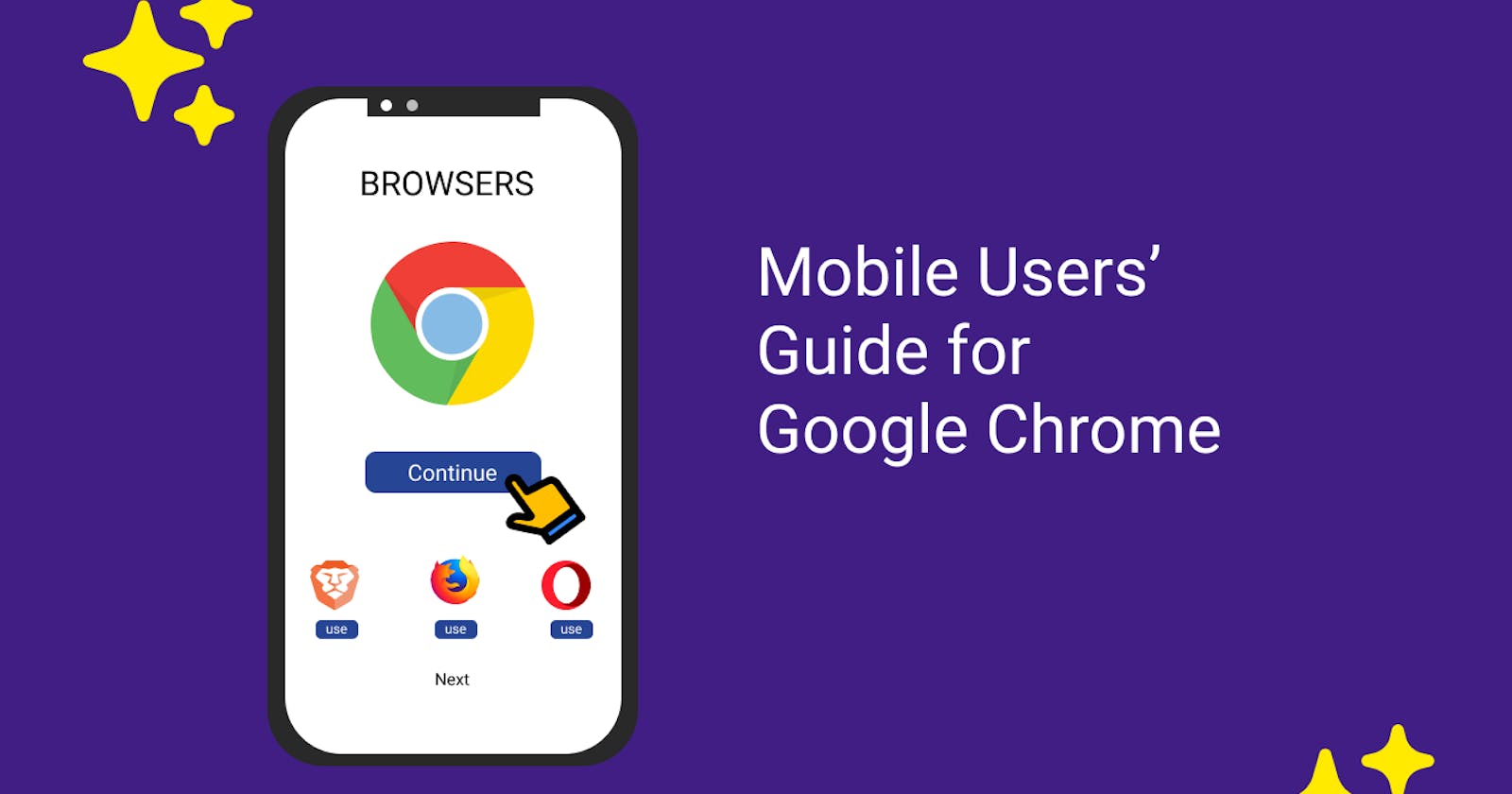Browsers are used to get quick access to web pages with various kinds of stuff, like words, pictures, videos, and sounds. Google Chrome, Mozilla Firefox, Microsoft Edge, Apple Safari, and Opera are among the most popular browsers. They are viewable on desktops, laptops, tablets, and smartphones. They used mobile browsers for quick access on the go. This article will focus on those with basic interfaces made for smaller screens.
You can customize your web browsing experience with the help of plugins and extensions.
What is Google Chrome?
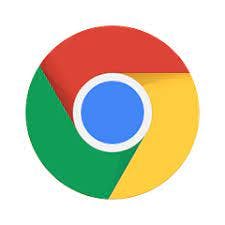
From 2008 to date, Chrome has been one of the most widely used browsers on Windows, Mac, Linux, and Android. Because of its performance, usability, and dependability, it is unique. The browser has a simple interface and integrates with many Google services, such as Gmail, Google Drive, and Google Maps. There are plenty of extensions and plugins that you can install to customize your Chrome browsing experience.
Why Use Google Chrome?
There are several reasons Google Chrome is so popular
Chrome is a popular choice because of its fast browsing speeds made possible by its powerful JavaScript engine known as V8. It can load and render web pages with complex graphics and animations quickly.
Chrome has a simple, easy-to-navigate interface with all necessary controls and features readily available, making it user-friendly.
It also has built-in security features that protect users from phishing, malware, and other online threats.
Chrome receives regular updates to keep these features up-to-date and provides users with the latest security patches.
Chrome supports a range of extensions and apps that allow users to customize their browsing experience. These include ad blockers, password managers, and productivity tools.
Chrome is available for many platforms, including Windows, macOS, Linux, Android, and iOS, allowing users to switch between devices while continuing to browse.
Installation of Google Chrome on mobile
To install Google Chrome on your mobile device, you can follow these steps:
Android:
Open the Google Play Store app on your device.
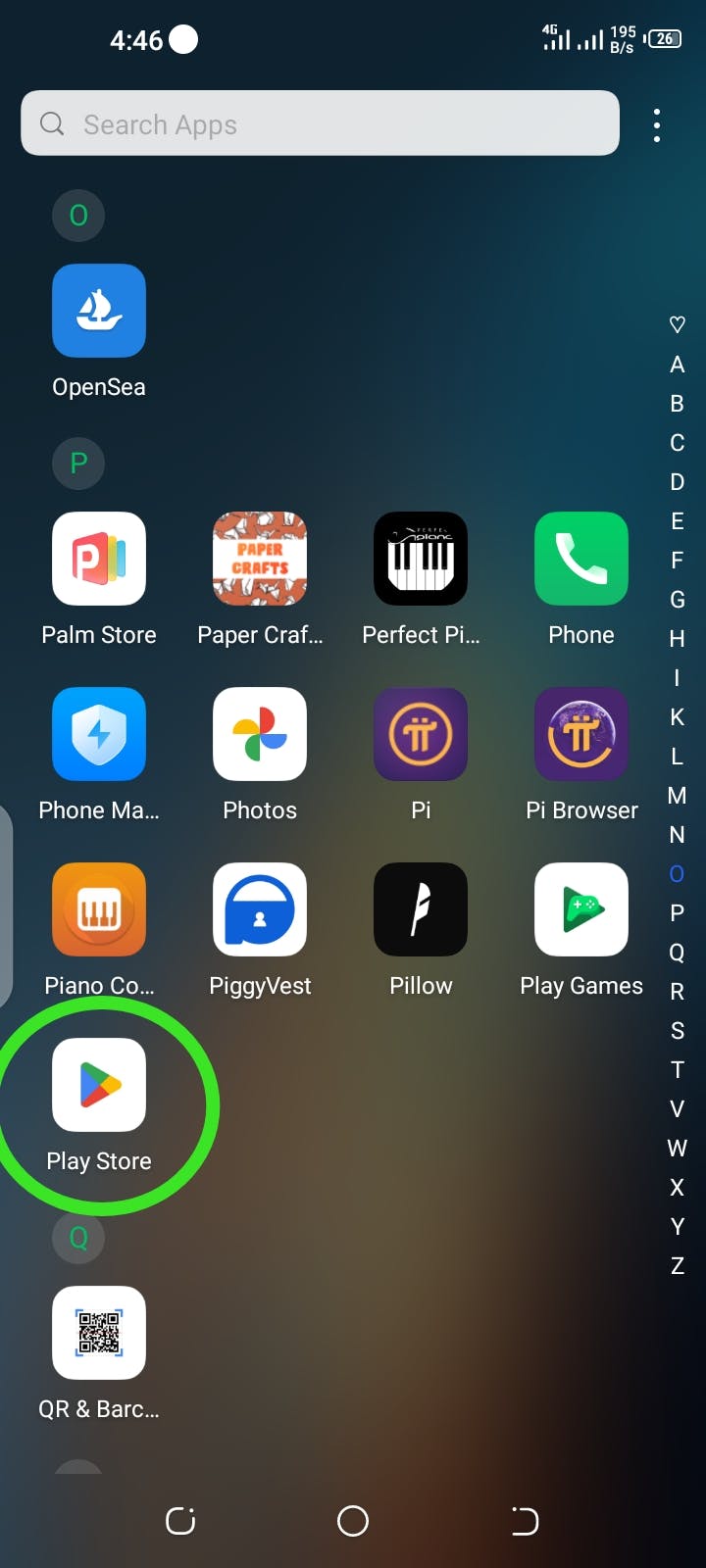
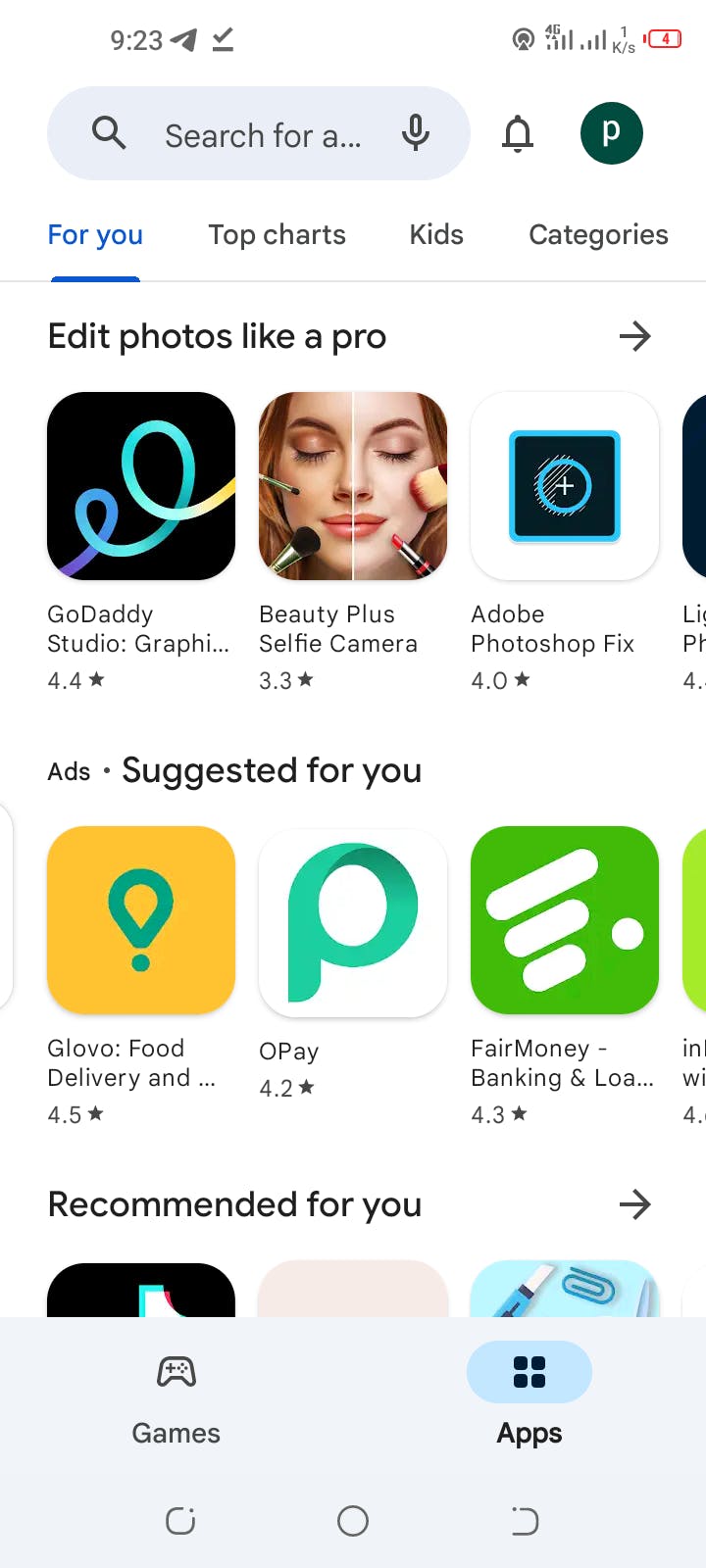
Type Chrome in the search bar.
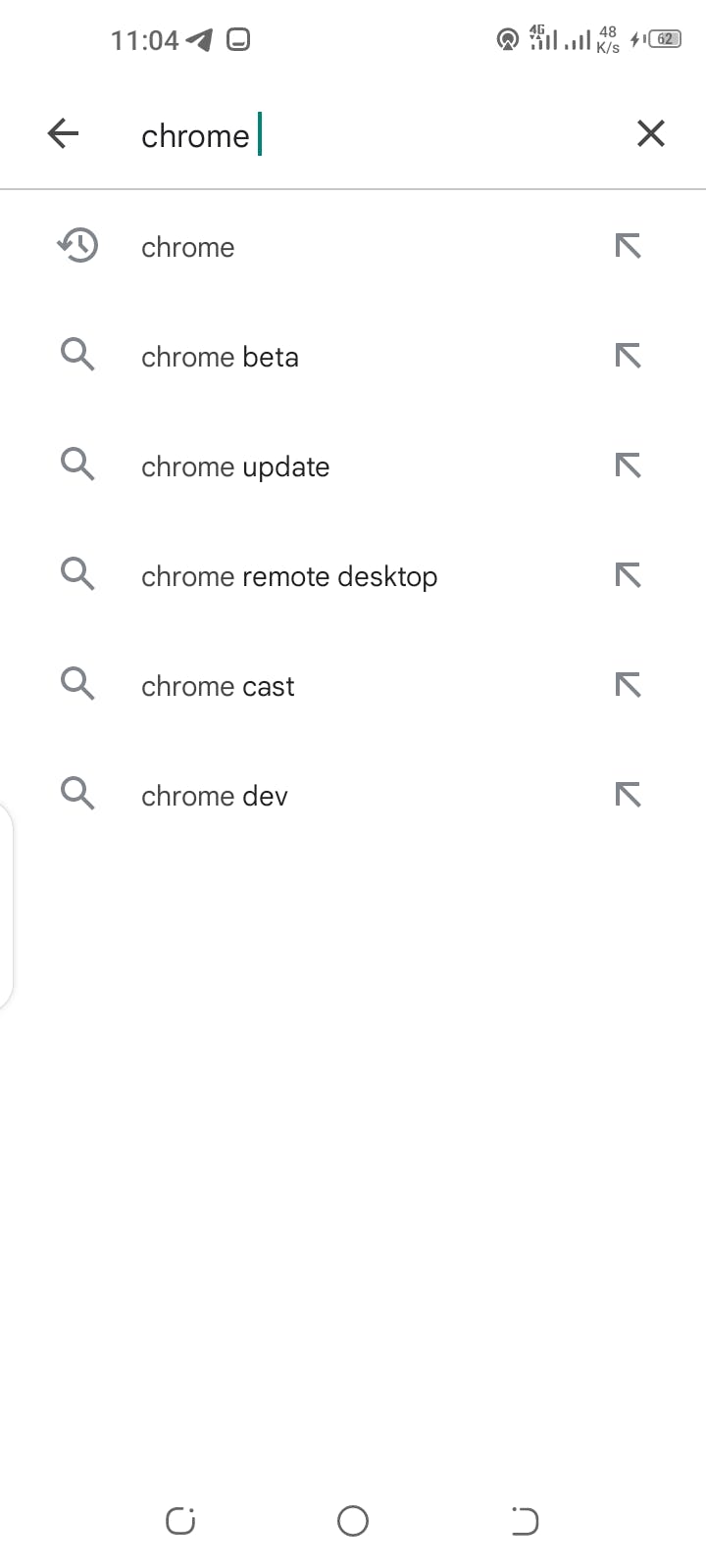
Tap on the Google Chrome app and select Install.
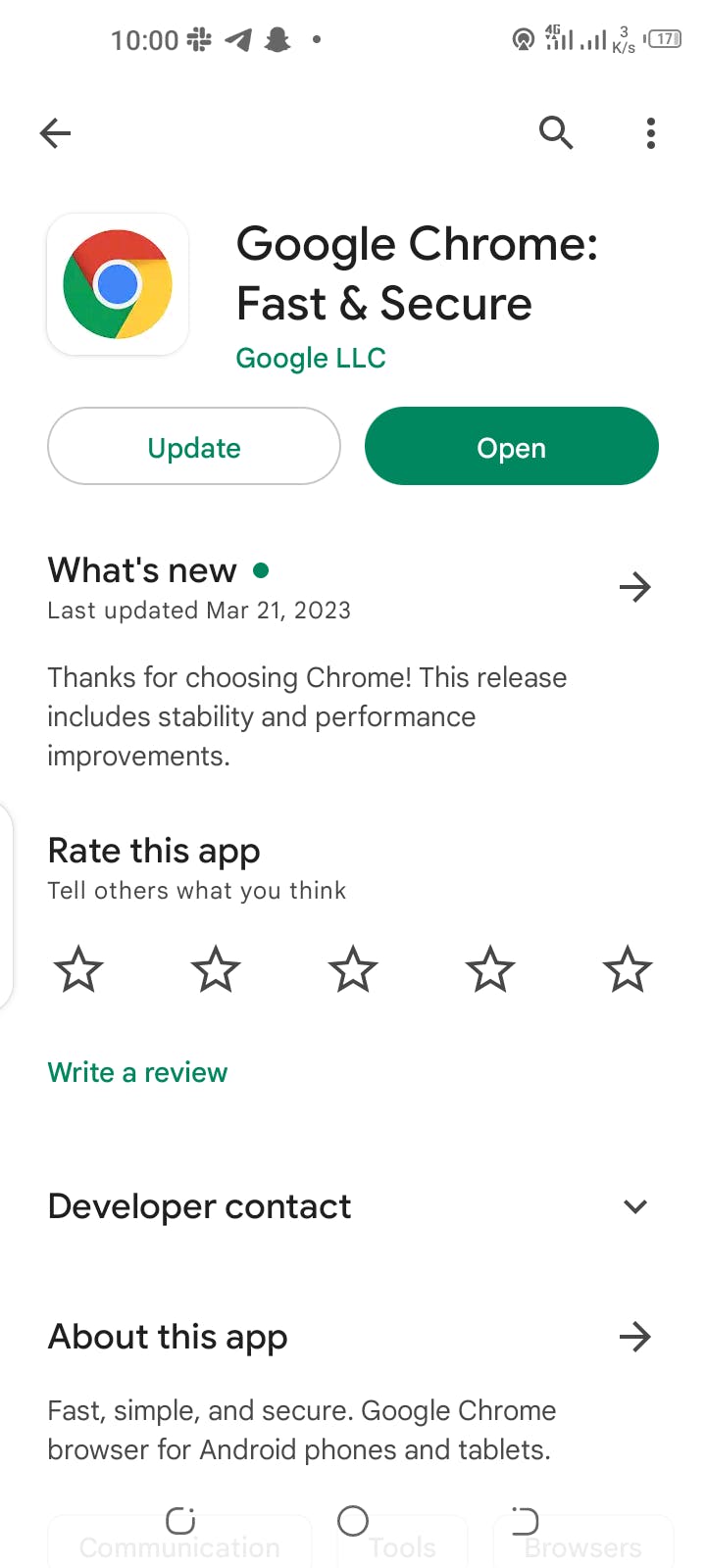
(some android phones come with google chrome, which may need an update)
If prompted, accept the app permissions.
Wait for the app to download and install on your device.
After installing Google Chrome, you can start browsing from your app drawer
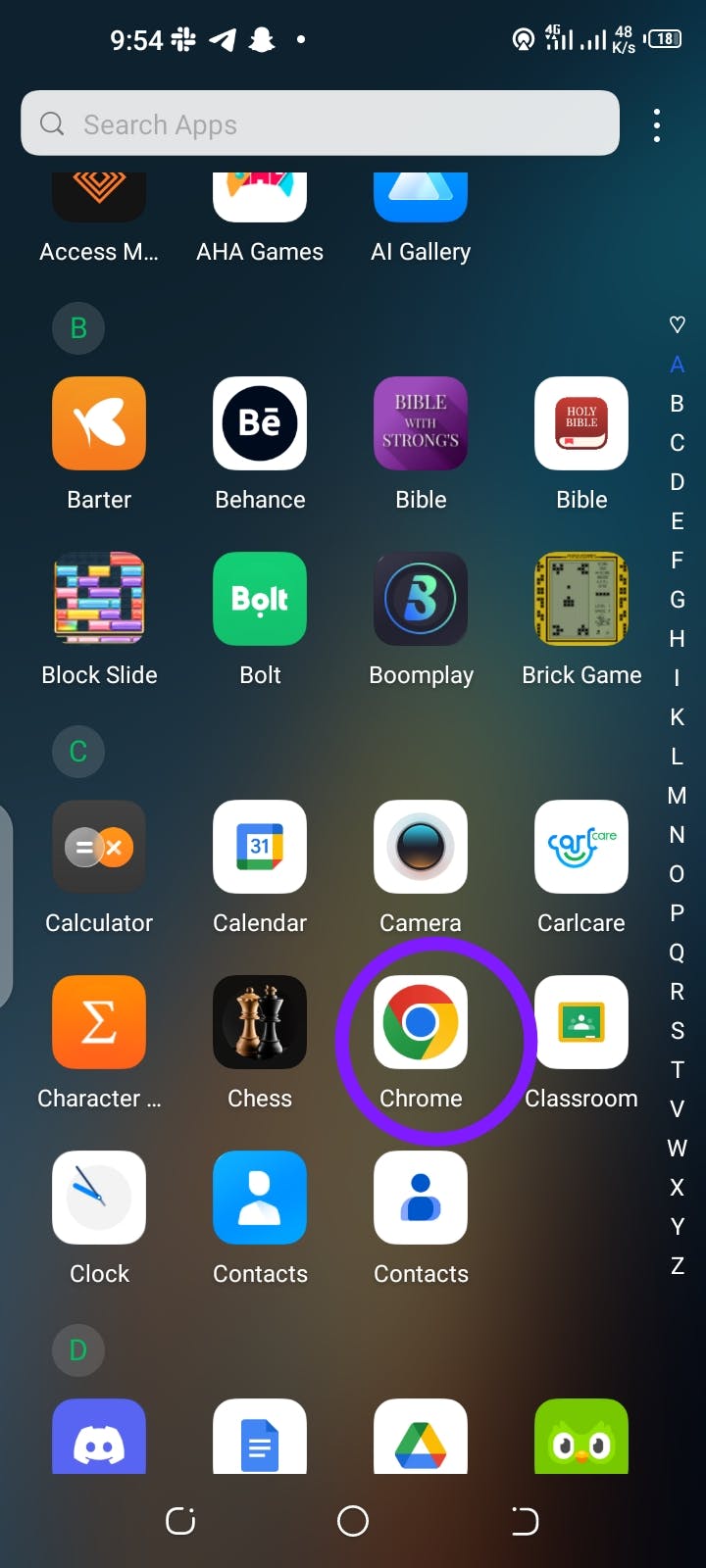
iOS:
Open the App Store on your iOS device.
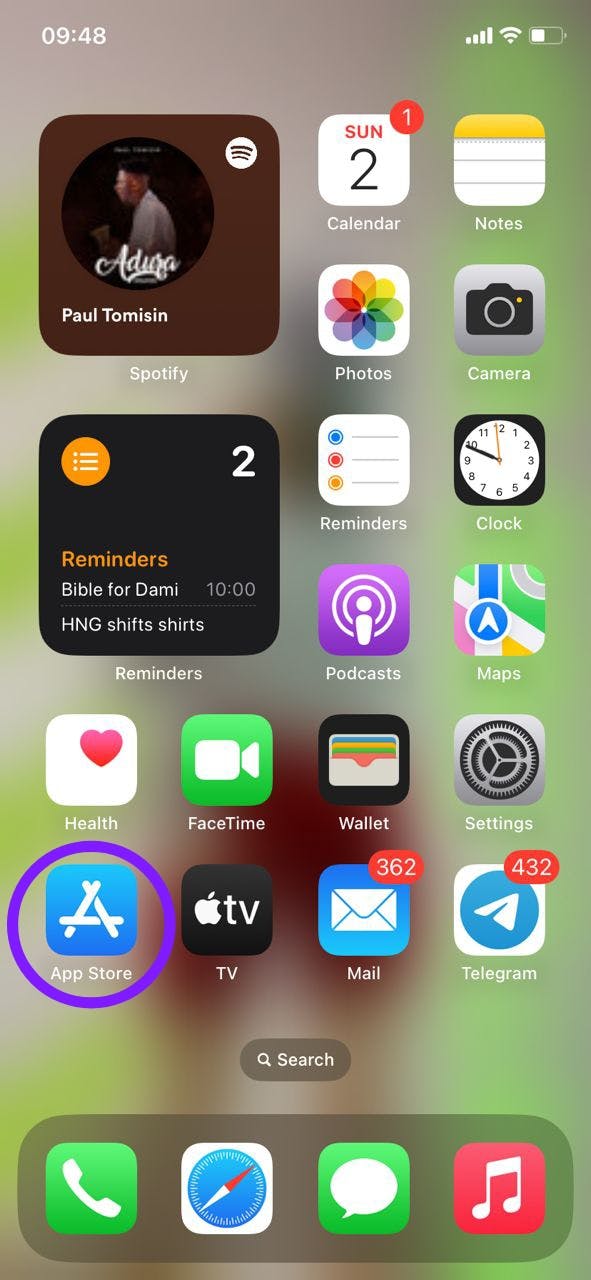
Type Chrome in the search bar.
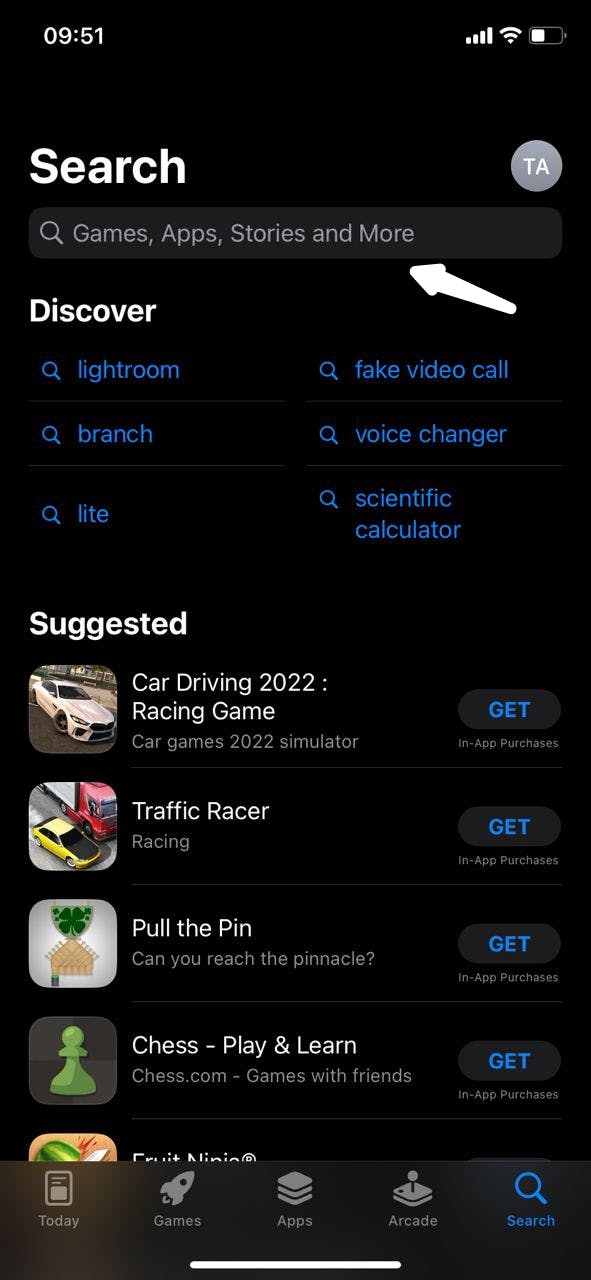
Tap on the Google Chrome app and click on the cloud icon or Get to start downloading Chrome.
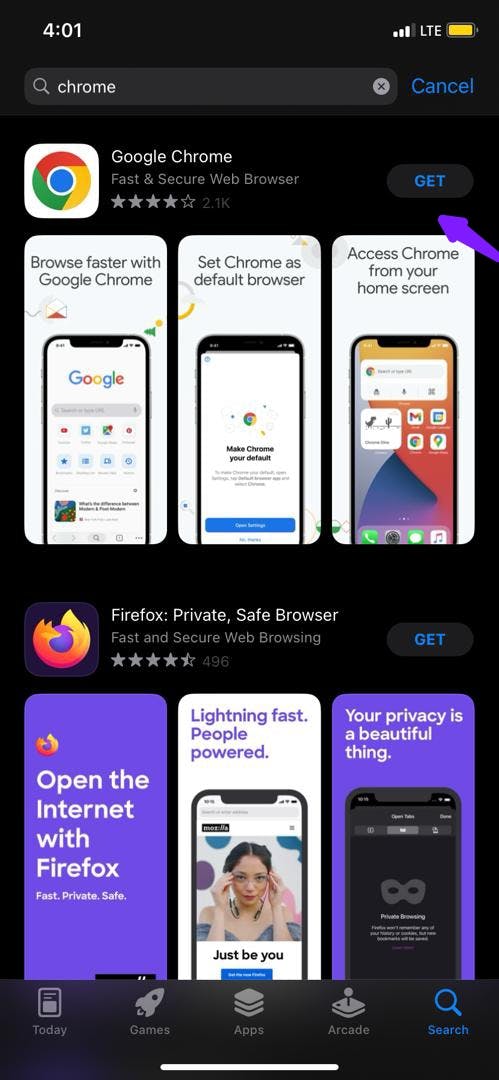
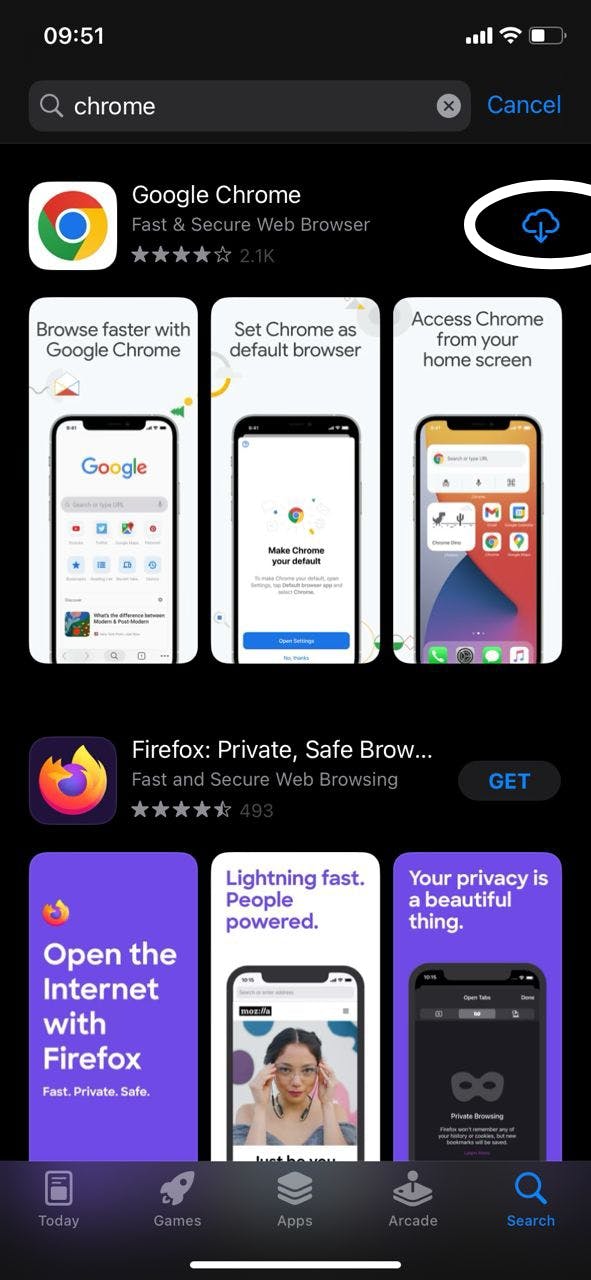
When necessary, employ Face ID, Touch ID, or your passcode to finish the setup.
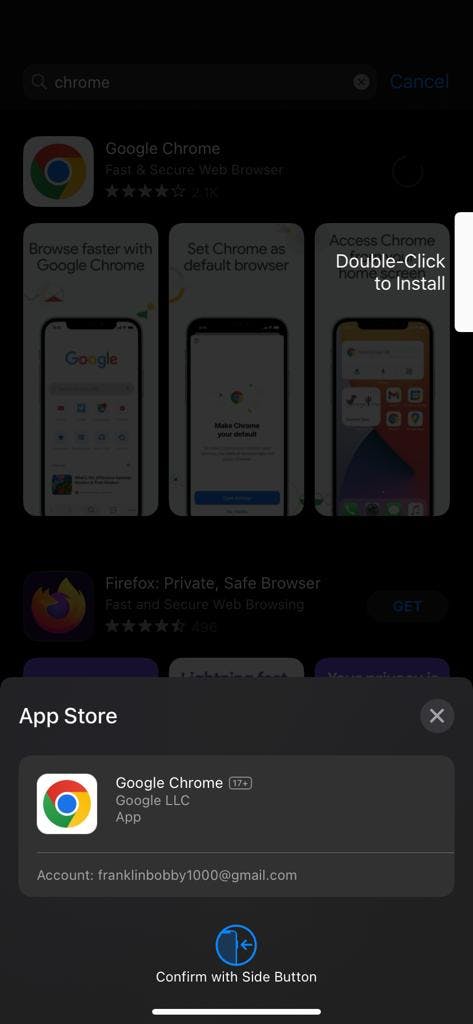
Wait for the app to download and install on your device.
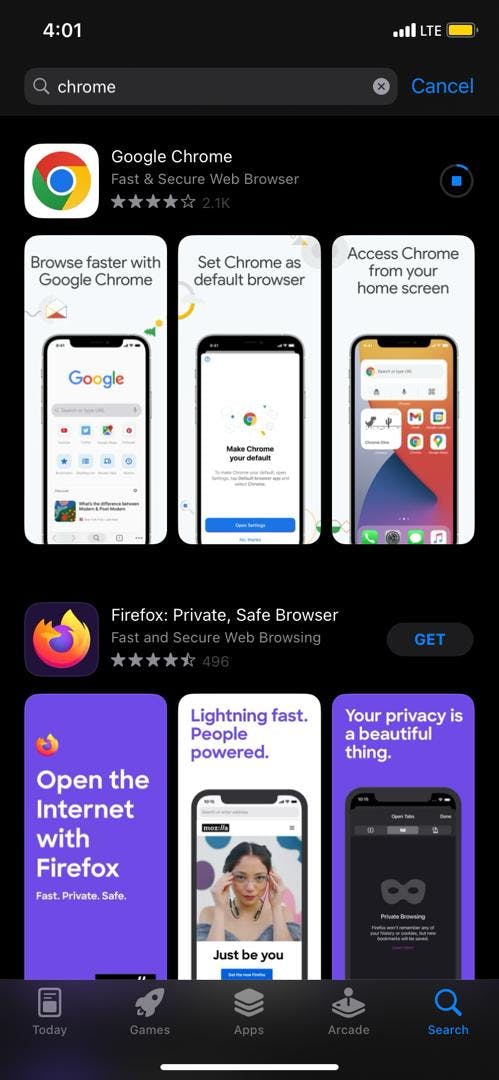
After installing, launch Google Chrome from your home screen and begin browsing.
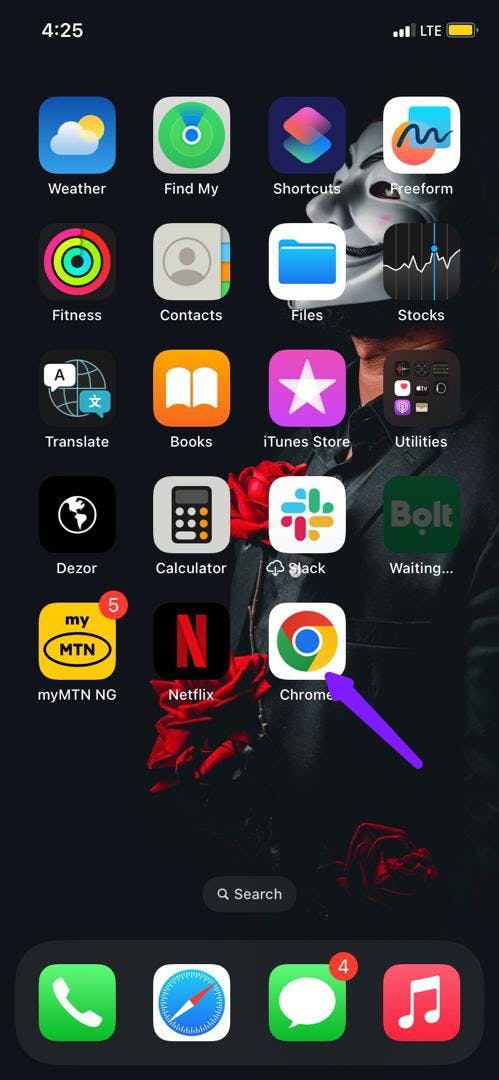
Google Chrome alternative
Mozilla Firefox

There is an unofficial port (BSD) for Windows, Linux, macOS, Android, and iOS.
Firefox Quantum is a completely redesigned version of Mozilla's free Windows browser. Improvements include a new task manager page, better recommendations, and tab management. The most recent version of Firefox is faster than previous versions, and it now competes with Chrome.
In Firefox's private mode, blocking requests from tracking domains in Firefox's private mode uses a function known as tracking protection. Web pages can load significantly more quickly. It has well known for its function as "tracking protection."
Brave Browser
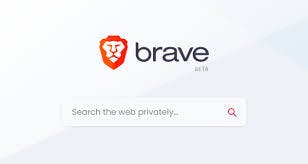
The most recent Android browser is Brave Browser. This 2016 release includes a lot of features. There is a built-in ad blocker. It could also block third-party cookies and scripts and always use HTTPS. Per-site settings are available if required. It also enhances performance and battery life.
You can even record everything it prevents. It's easy and entertaining to use. It also has standard features like bookmarks, history, extensions, and a private (incognito) mode. The app is free to use and doesn't have ads or in-app purchases.
opera mini browser
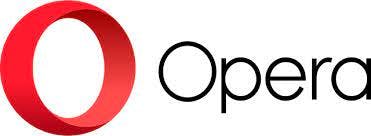
Opera offers several Android browsers. The first is Opera Browser, their flagship browser (Google Play). With Opera, you can sync your desktop browser with your mobile device, use autofill, and block ads natively. Following that is Opera Touch (linked below), a mobile browser with modern mobile features such as tracker blocking and ad blocking. The third option is Opera Mini (Google Play), a lighter browser that can save up to 90% of your data while in use. Opera Google Play (GX) is a gaming browser that syncs between desktop and mobile and includes an ad blocker, offline reading mode, and other features.
How to Use Google Chrome
This shows how to use Google Chrome on Android and iOS.
Search and Navigation: One of the key features of Chrome is its powerful search capabilities. To search for something, tap on the search bar at the top of the screen and type in your query. Chrome will then display a list of search results, which you can tap on to visit the corresponding websites.
You can either type the web address (URL) directly into the search box or use the auto-complete feature to locate a certain website. When you enter a search term in Chrome's search bar, a list of websites that match that term will appear. For example, the Appwrite website illustrates the navigation:
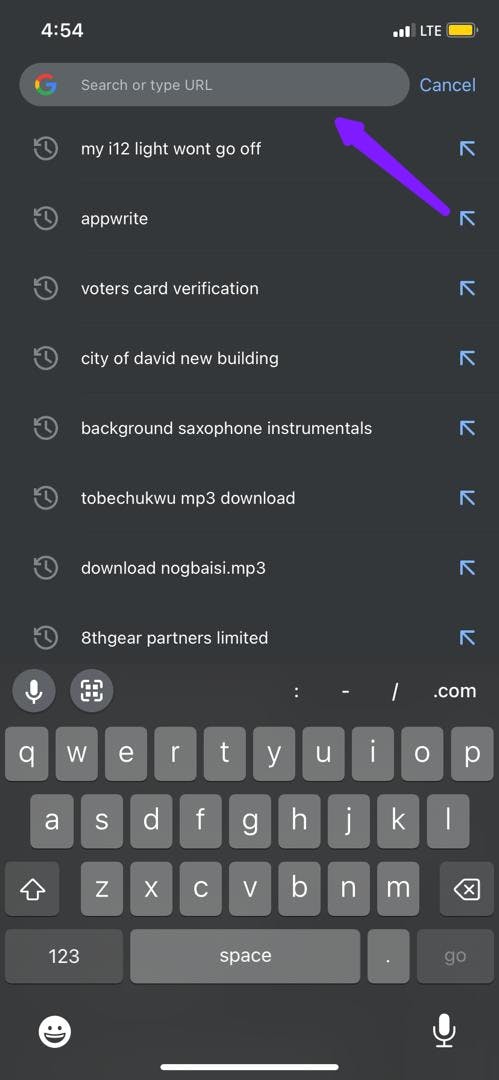
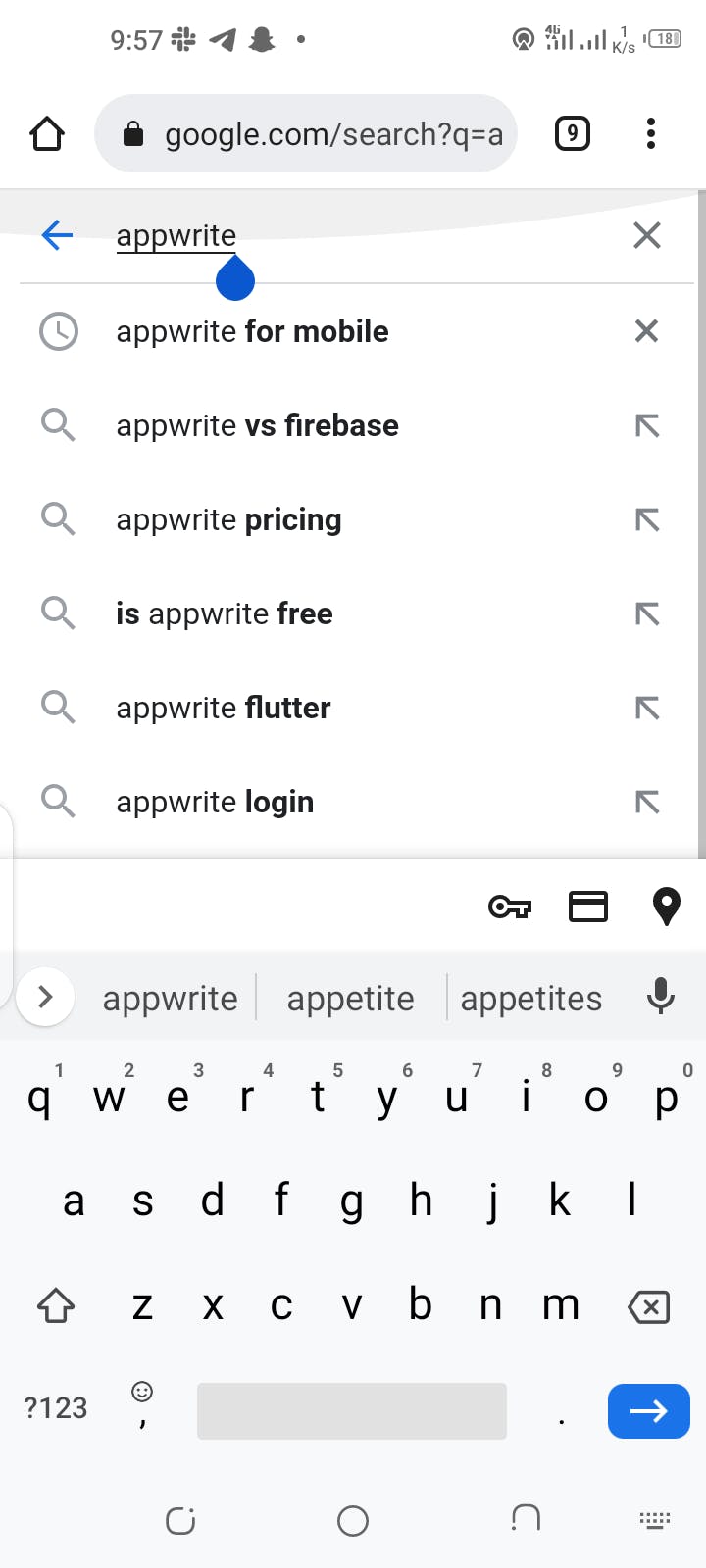
Tabs and Bookmarks: Chrome for mobile allows you to open multiple tabs. And this makes it easier to navigate different websites at a time. To open a new tab:
1. Tap on the "plus sign" icon at the bottom of the screen if you are using iOS. For Android, click on the three dots at the top of your screen.

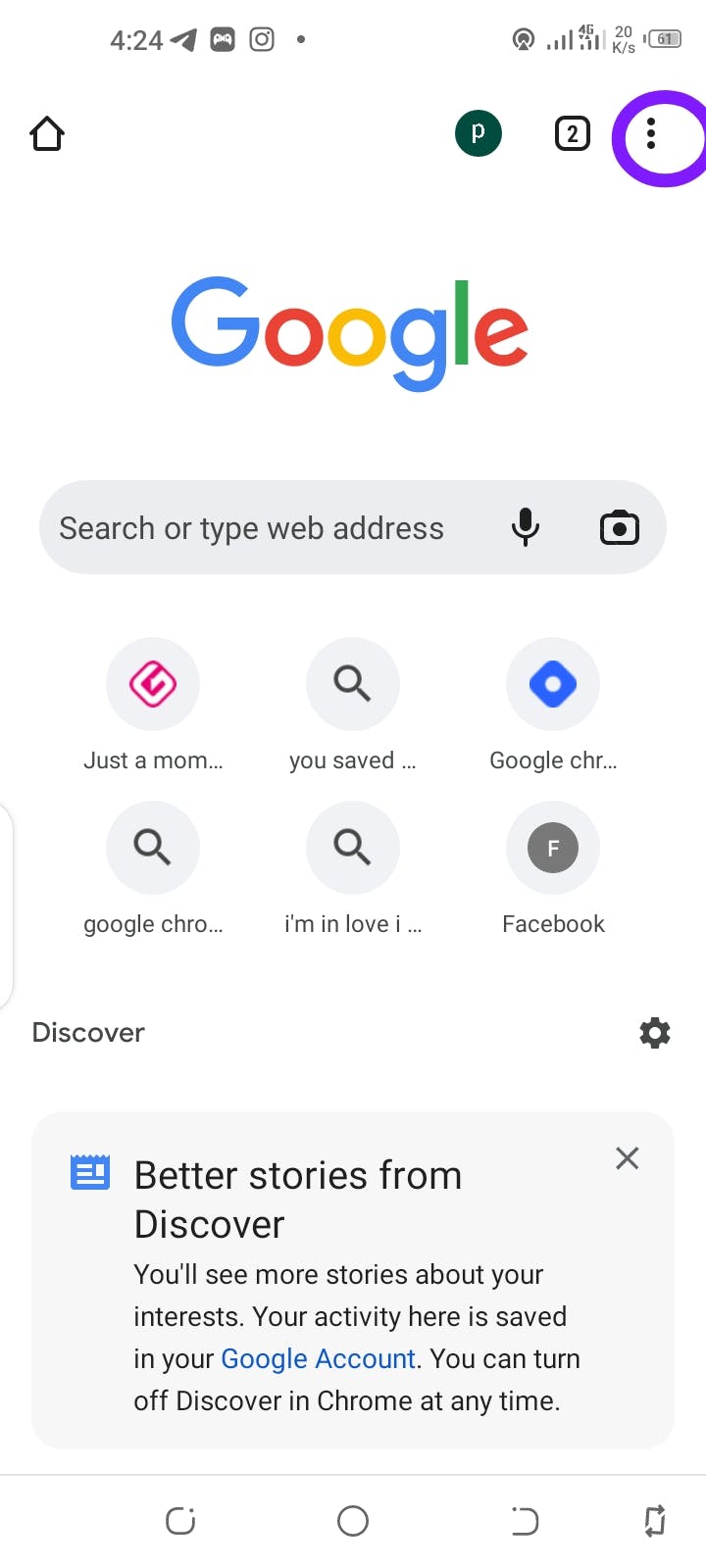
By touching the "tabs counter" at the bottom of the screen for iOS or at the top of your screen for Android users, you can navigate between tabs.
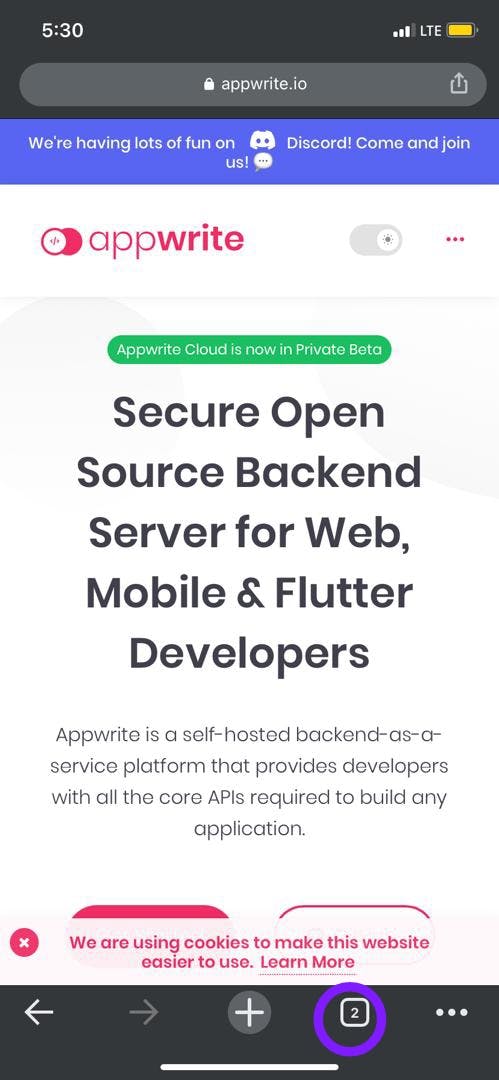
You can save a website as a bookmark for quick access if it is one that you often visit. To do this:
Tap on the “three-dot icon” at the bottom right of the screen when you are on the website you want to bookmark for iOS users.
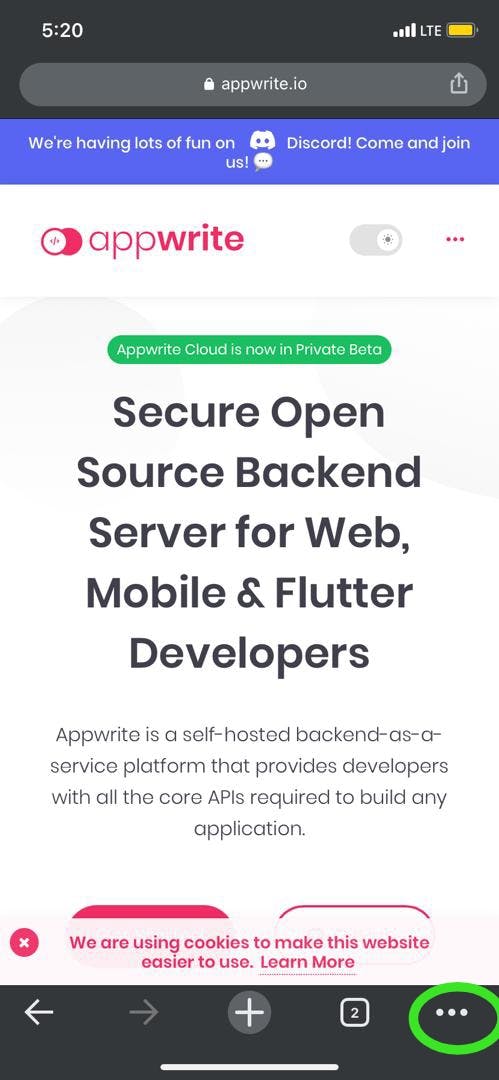
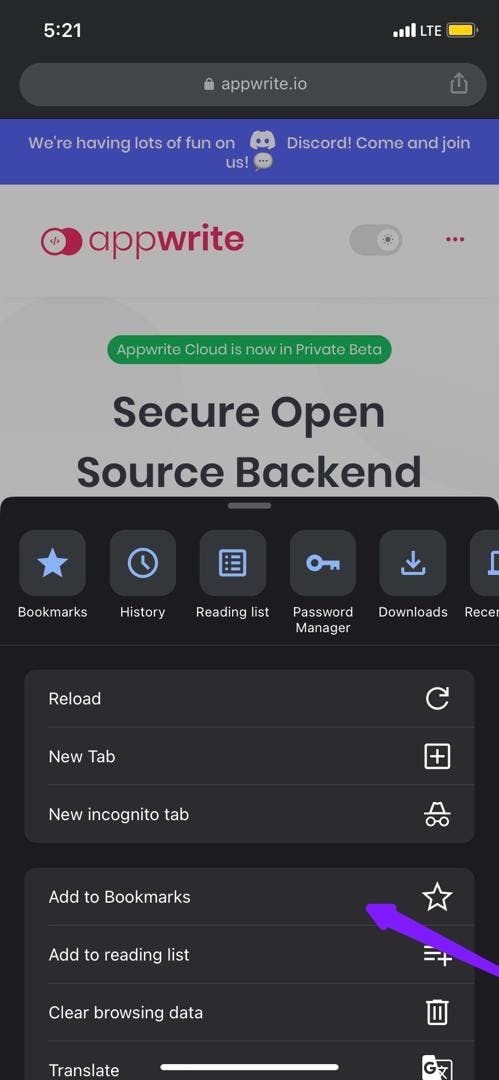
For Android users, after clicking the three dots at the top of your screen, click on the "star" icon to bookmark a website that interests you, and you can view websites you have saved in bookmarks.
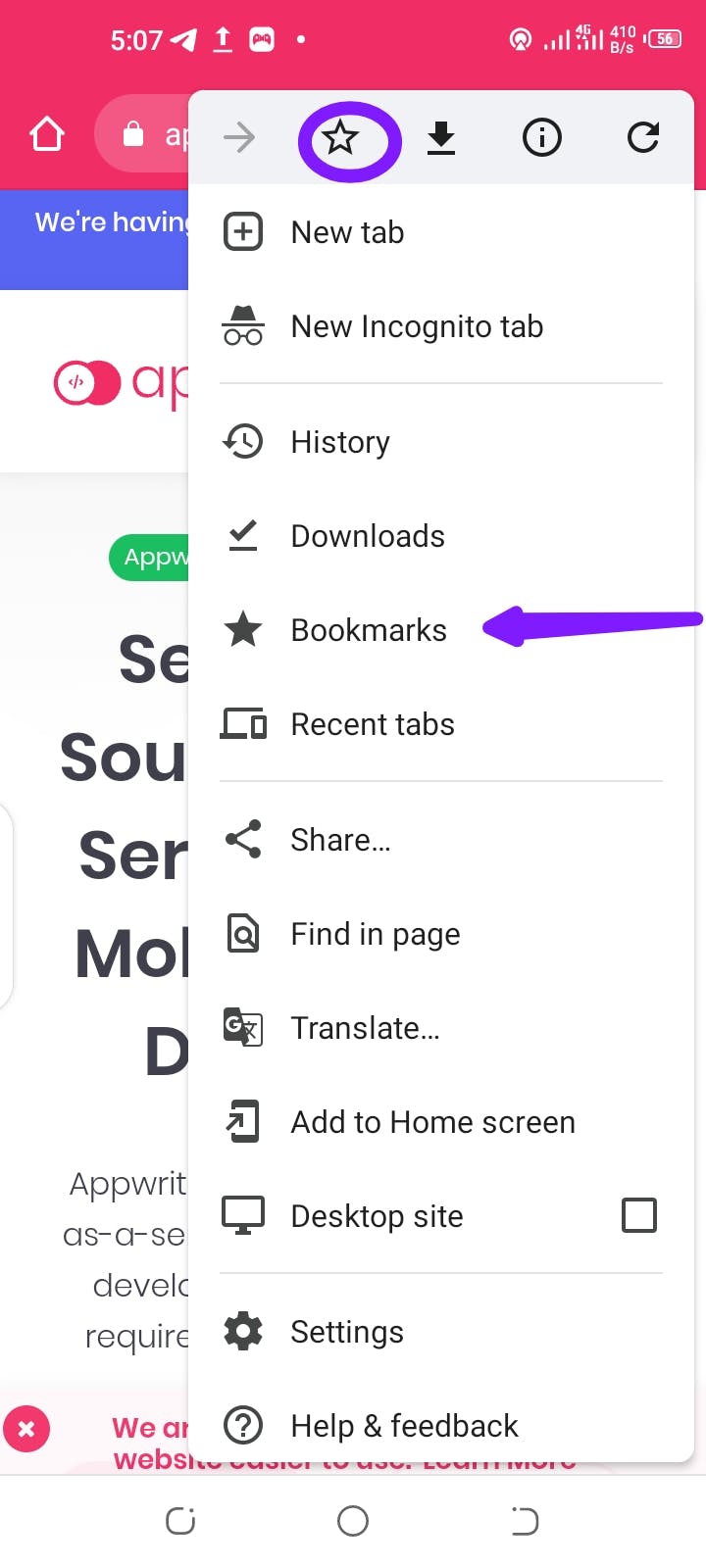
Settings and Customization: You may customize Chrome for mobile to meet your own needs, Thanks to its many settings and customization options.
To access the settings menu, tap on the three-dot icon at the bottom of the screen for iOS or the top of the screen for Android users.
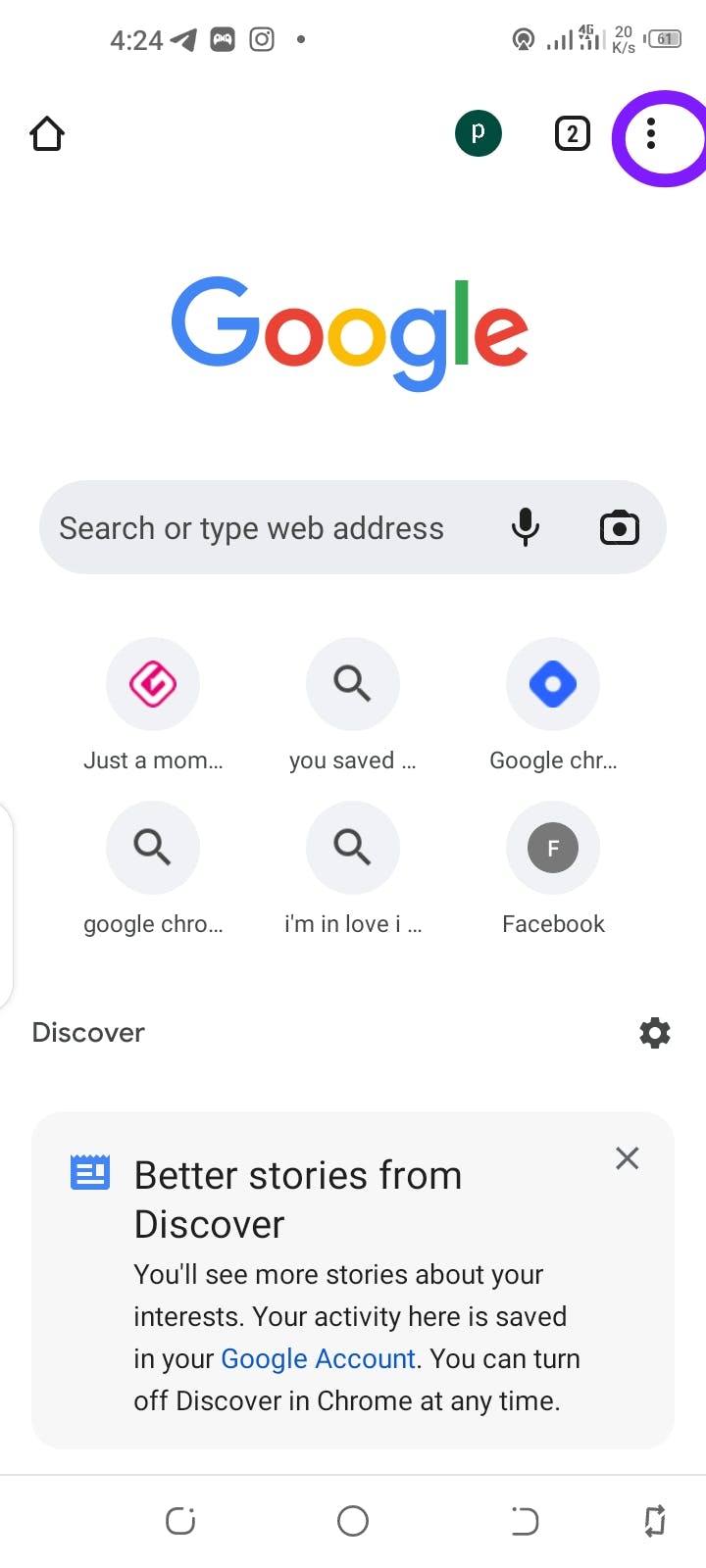
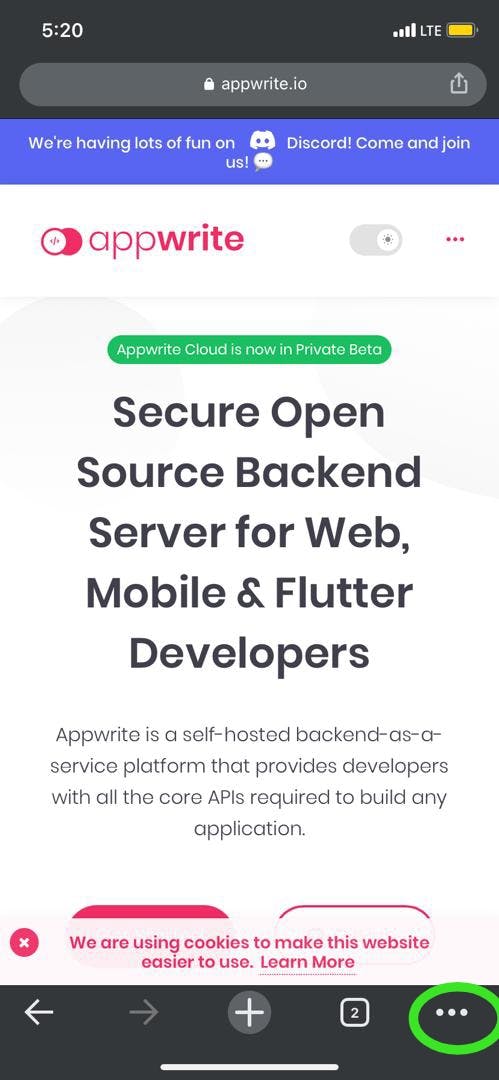
Select "Settings" from the pop-up menu.
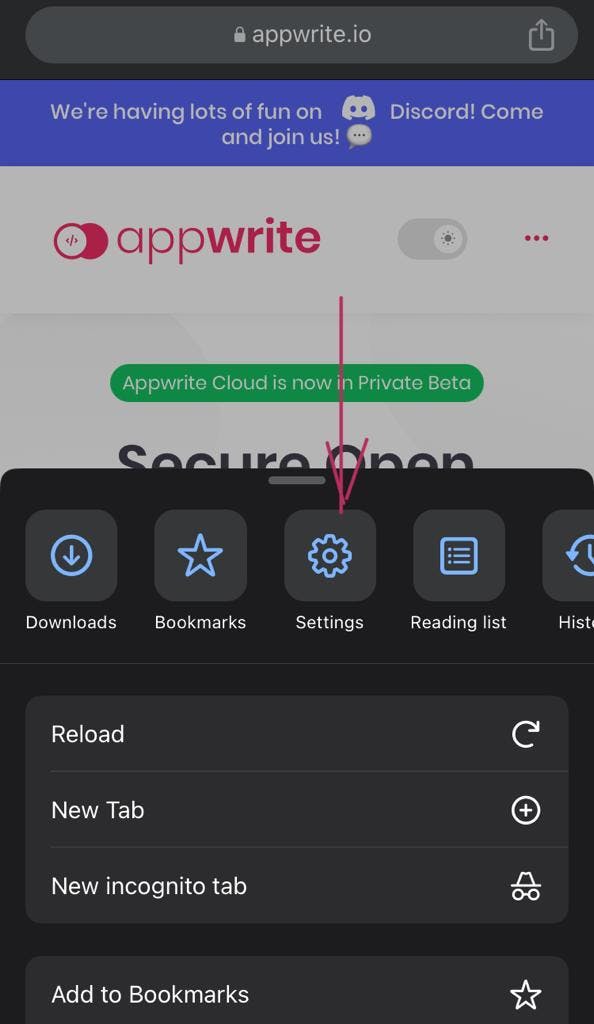
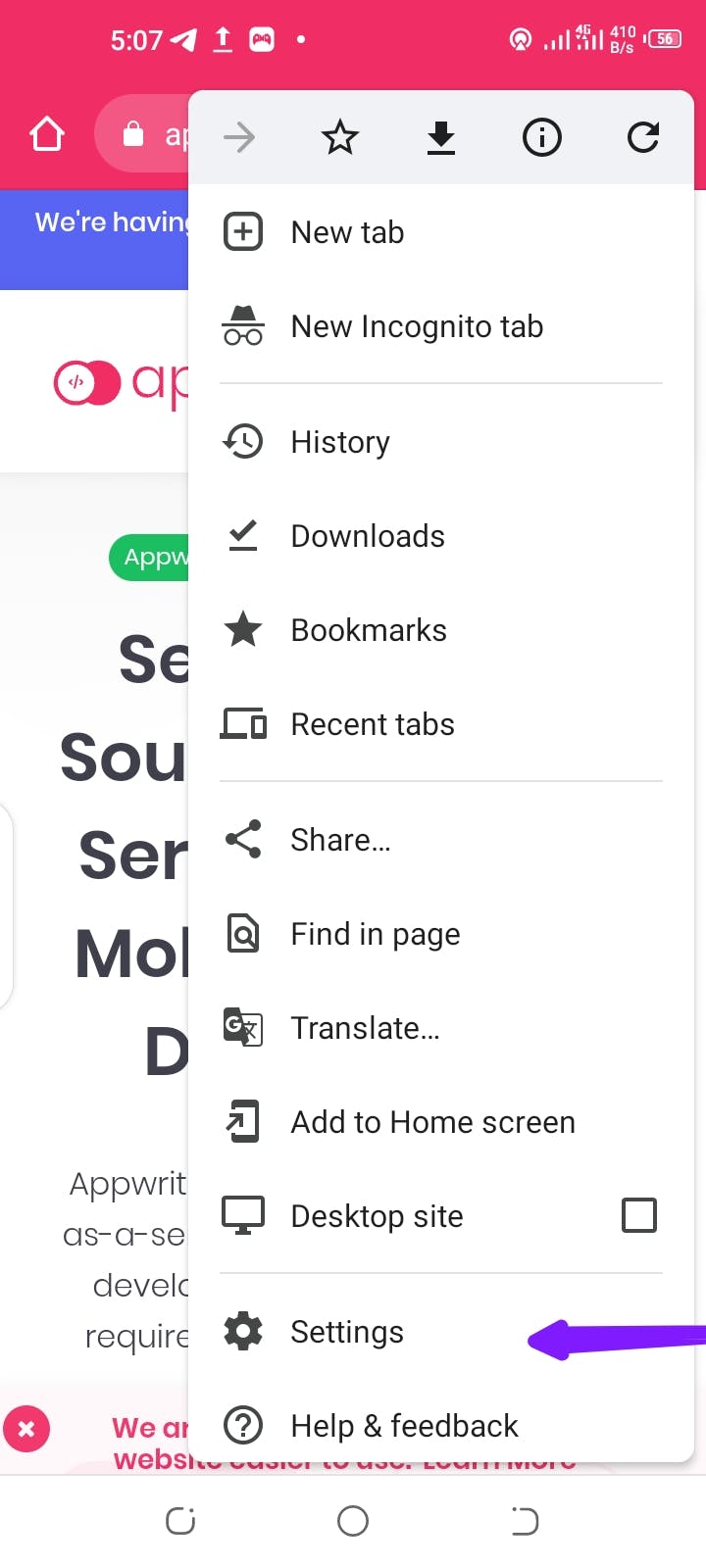
Here, you can customize your options, including your homepage, search engine, and privacy settings. Using a data saver and dark mode will limit data consumption and make browsing at night easier.
Downloads: You can locate or access files downloaded from a website here.
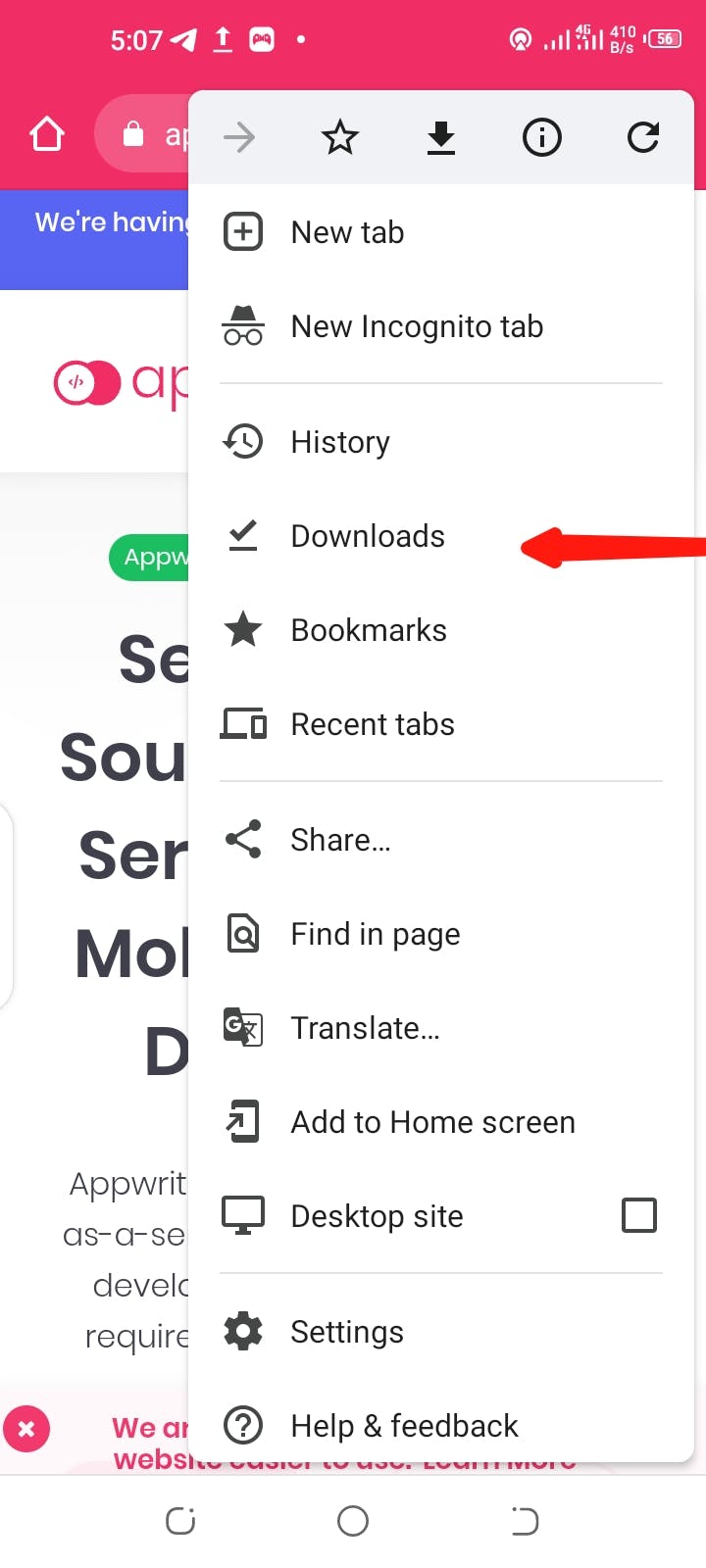
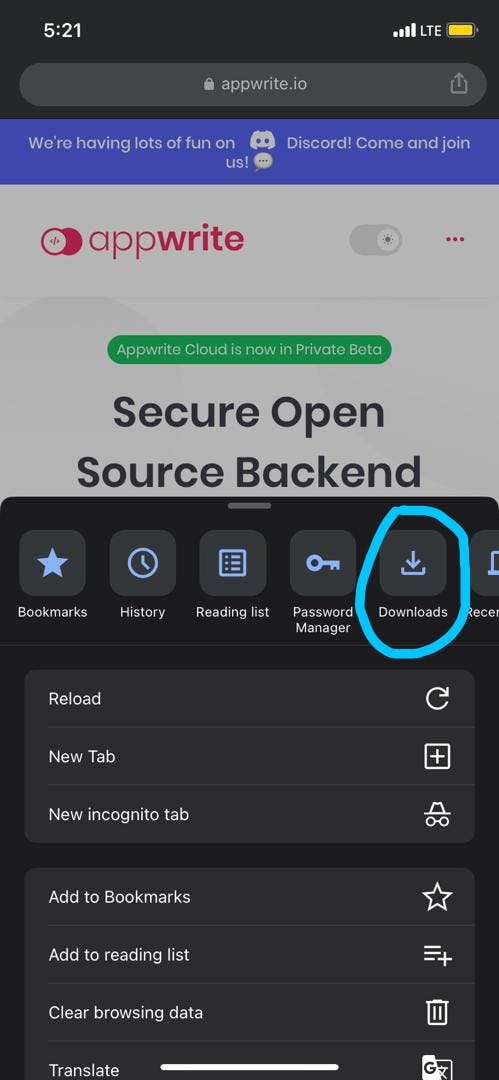
History: Pages you've visited in the past 90 days are stored here.
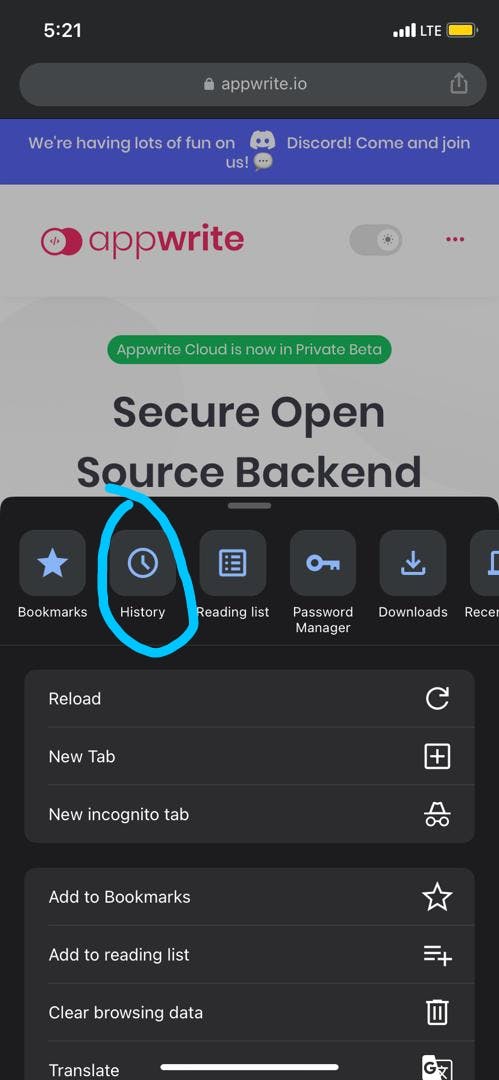
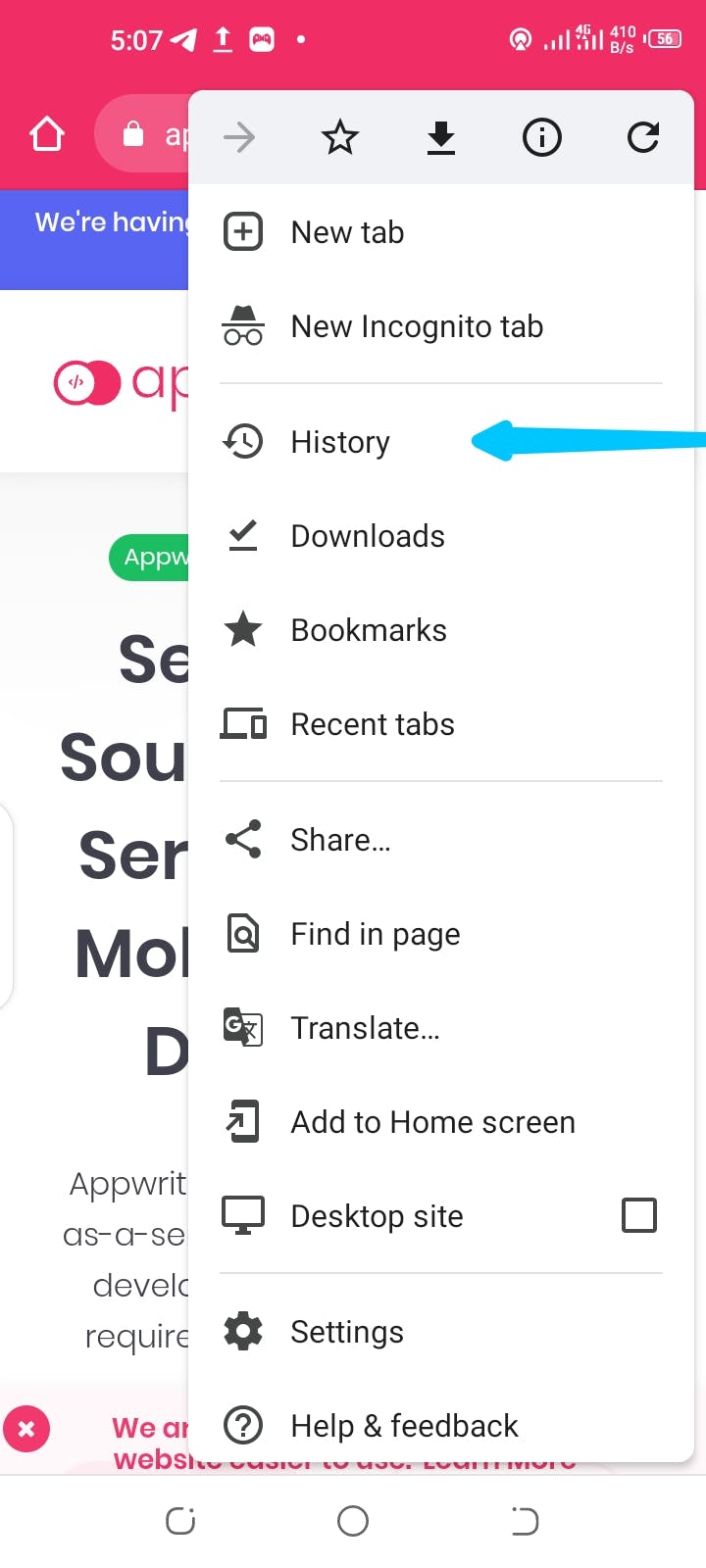
Recent tabs: This is similar to history; it holds a few recent pages visited in the last 5–7 days.
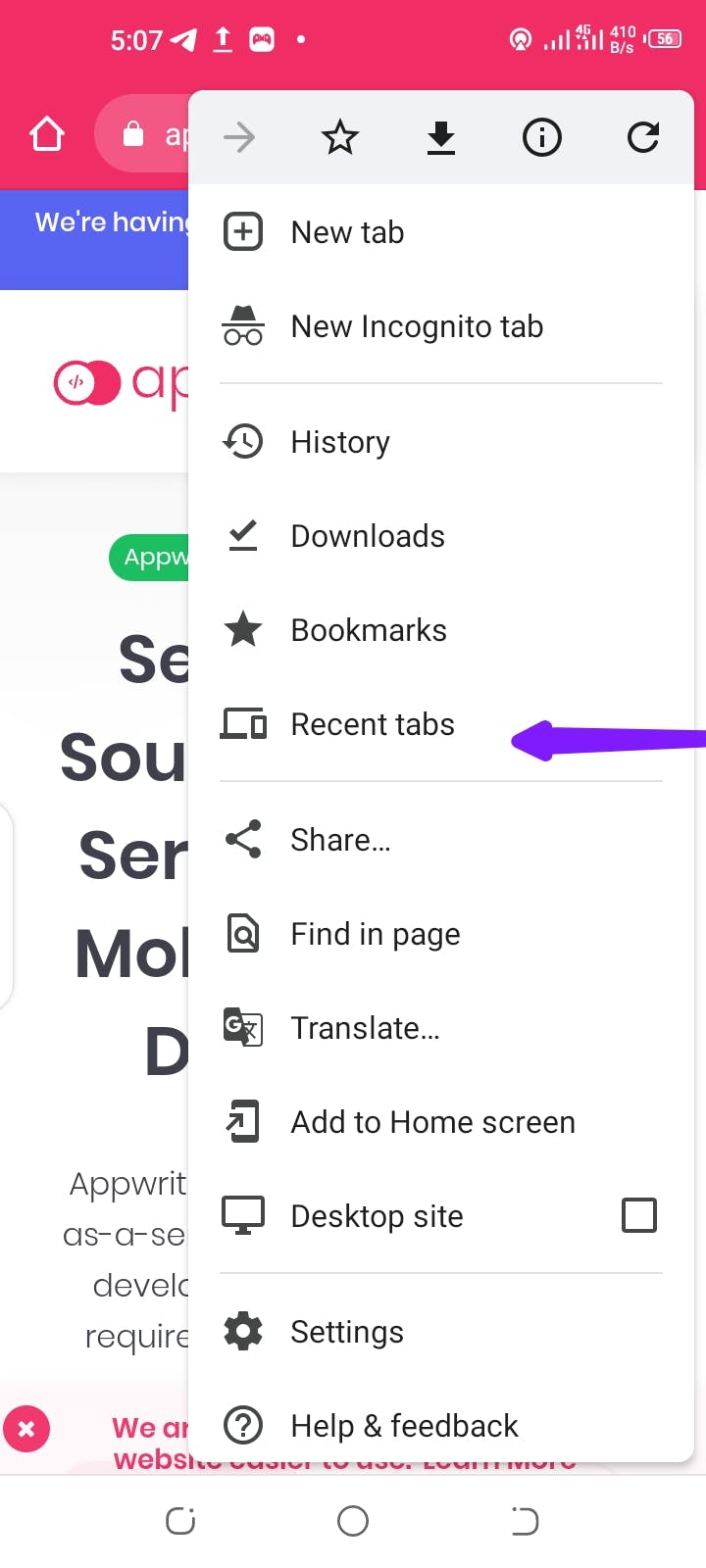
Voice Search: Chrome for mobile includes a voice search feature. It allows you to search the web by speaking your query out loud. It can also be helpful if you are on the go and need to glance at things.
Data Saver: Chrome for mobile also includes a data saver feature. It reduces the amount of data used when browsing the internet. It would be helpful if you want to conserve data.
Sync Across Devices: You can sync your bookmarks, browsing history, and other settings across multiple devices. You can pick up where you left off with any device.
Privacy and Security: Chrome for mobile protects your privacy and security. It has features to keep your browsing safe. These include:
Incognito mode: This lets you browse the internet without leaving traces on your device.
Safe Browsing: If you are about to visit a dangerous site, this feature checks websites for malicious content and warns you.
Password manager: You do not have to remember all your passwords. This feature allows you to manage them securely.
Site information: The information you send to this site (passwords or credit card numbers) will be kept confidential.
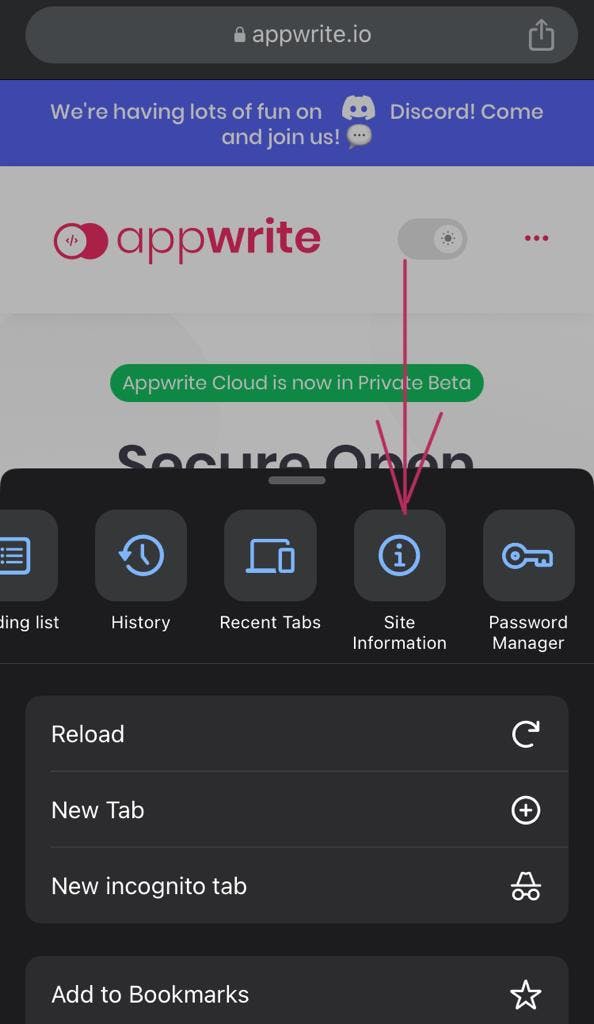
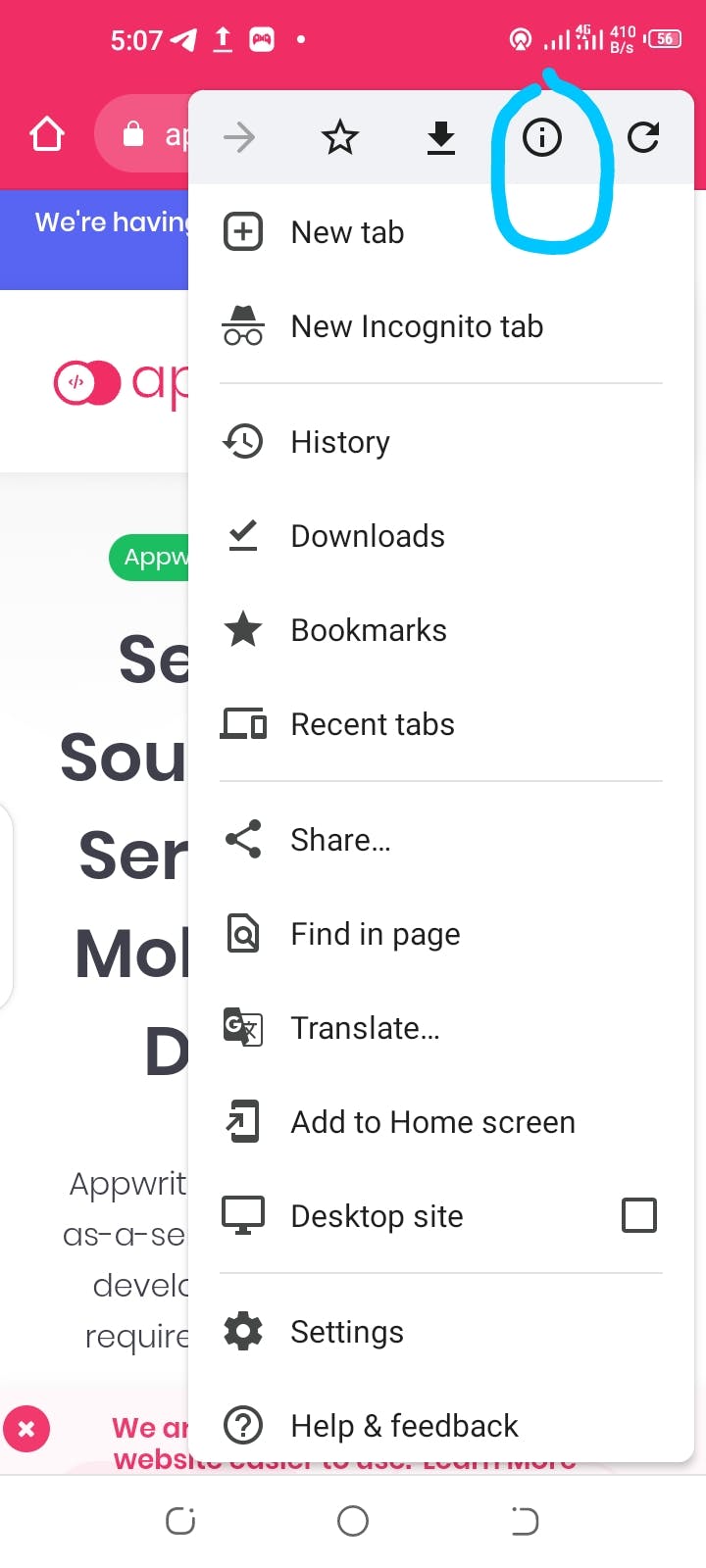
Conclusion
Google Chrome is a good web browser that lets users go fast and safely. It's easy to use, integrates with Google services, and has a large extension collection.
Chrome has all the tools you need to navigate the web with ease. Its constant upgrades and enhancements keep Firefox at the forefront of browser technology. Try Google Chrome if you haven't already. It's the most popular browser because it's easy to use.